som Bock brukar säga:)
När man håller på med fighting som jag så är det här med lagg ett stort bekymmer. Har du inte koll på grejerna så...ja ni förstår därför finns det massor av dokumentation kring detta som är väl användbart för de flesta. Detta är bara ett litet utdrag, imma mig inworld och jag ska försöka göra mitt bästa för att hjälpa er
Art of War - MLT Style
By Drakona Lewellen, inspired by the work of Sun Tzu
“Only the dead have seen the end of war” - Plato
Chapter One; Preparedness
Do you see what I see?
One of the biggest contributors to lag in Second Life is the client's computer. This means you. First of all, any laptop by definition is NOT a gaming machine. Integrated graphics in your store-bought desktop will NOT hack it. Libraries can be written about the finer topics of computer hardware, and the kinds you should and should not use for gaming and Second Life in particular. Instead here I will focus on things that all users can adapt to fit their own unique computer setup. First of all, open your preferences... “Ctrl P” or “Edit‣Preferences” from the drop-down menu.
Network Tab
* Make sure your bandwidth slider is all the way to the right. This will allow SL to have a higher choke limit on the amount of information downloaded to your computer. (The more it can download at once, the quicker things rez)
* Disk Cache is tricky. The more you have in your cache, the more you lag. But the smaller you allow your cache to be, the more “Out of Memory” issues you will have. Personally I found it best to keep the slider maxed out to the right, but to Clear Cache every time I am about to log out (it is cleared when you attempt to relog after hitting the button)
* Clear Cache...this little button in this tab should always be clicked every time you log into SL, so that your cache is refreshed the next time you try to log into Second Life. Clearing your cache fixes a lot of problems...this is the panacea for all of SL's little glitches.
Graphics tab
* Run Second Life in a Window....this is all dependent on your graphics hardware. You will find that running SL in full-screen allots more system resources to run SL, but also runs it at a higher resolution, also eating more graphics memory. Play with this until you find one that fits.
* Quality and Performance slider should be in “Custom”, so you can individually tweak certain settings.
* Shaders...everything under here can go if you need to free up system resources and increase FPS (frames per second)
* Reflection Detail...lower it for increased performance.
* Avatar rendering....never EVER disable “Avatar Impostors”, as this actually helps reduce lag by rendering distant avatars with less detail than avi's in close proximity. Hardware Skinning and Avatar Cloth, however, can be toggled for increased performance.
* Draw Distance should be no higher than 128 but no lower than 96 meters when engaging in bow fighting. Turning this lower increases performance, but also reduces the range in which you can see who might be shooting you. Sometimes you might need to turn this higher.
* Max. Particle Count, Post Process Quality and Mesh Detail can be turned down to further increase performance.
* Lighting and Terrain Detail can also be reduced for faster performance.
* Click on “Hardware Settings” and make sure “Anisotropic Filtering” is disabled. This is a big lagmonster. Enabling VBO might slow down or increase the performance of your computer, based on your video card. Some run faster with it enabled, some others do not. Texture Memory should always never exceed the ammount of memory in megabytes that your video card has. Reducing this can help SL run faster, but also more unstable.
Saturday, October 2, 2010
Subscribe to:
Post Comments (Atom)






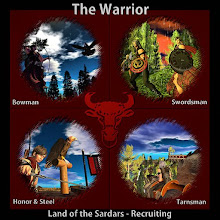

No comments:
Post a Comment